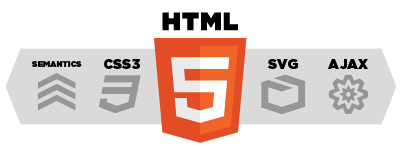Minimize HTTP Requests
80% of the end-user response time is spent on the front-end. Most of this time is tied up in downloading all the components in the page: images, stylesheets, scripts, Flash, etc. Reducing the number of components in turn reduces the number of HTTP requests required to render the page. This is the key to faster pages.
One way to reduce the number of components in the page is to simplify the page's design. But is there a way to build pages with richer content while also achieving fast response times? Here are some techniques for reducing the number of HTTP requests, while still supporting rich page designs.
Combined files are a way to reduce the number of HTTP requests by combining all scripts into a single script, and similarly combining all CSS into a single stylesheet. Combining files is more challenging when the scripts and stylesheets vary from page to page, but making this part of your release process improves response times.
CSS Spritesare the preferred method for reducing the number of image requests. Combine your background images into a single image and use the CSS {{{background-image}}} and {{{background-position}}} properties to display the desired image segment.
Image maps combine multiple images into a single image. The overall size is about the same, but reducing the number of HTTP requests speeds up the page. Image maps only work if the images are contiguous in the page, such as a navigation bar. Defining the coordinates of image maps can be tedious and error prone. Using image maps for navigation is not accessible too, so it's not recommended.
Inline images use the data:URL scheme to embed the image data in the actual page. This can increase the size of your HTML document. Combining inline images into your (cached) stylesheets is a way to reduce HTTP requests and avoid increasing the size of your pages. Inline images are not yet supported across all major browsers.
Reducing the number of HTTP requests in your page is the place to start. This is the most important guideline for improving performance for first time visitors. As described in Tenni Theurer's blog post Browser Cache Usage - Exposed!, 40-60% of daily visitors to your site come in with an empty cache. Making your page fast for these first time visitors is key to a better user experience.
Use a Content Delivery Network
The user's proximity to your web server has an impact on response times. Deploying your content across multiple, geographically dispersed servers will make your pages load faster from the user's perspective. But where should you start?
As a first step to implementing geographically dispersed content, don't attempt to redesign your web application to work in a distributed architecture. Depending on the application, changing the architecture could include daunting tasks such as synchronizing session state and replicating database transactions across server locations. Attempts to reduce the distance between users and your content could be delayed by, or never pass, this application architecture step.
Remember that 80-90% of the end-user response time is spent downloading all the components in the page: images, stylesheets, scripts, Flash, etc. This is the Performance Golden Rule. Rather than starting with the difficult task of redesigning your application architecture, it's better to first disperse your static content. This not only achieves a bigger reduction in response times, but it's easier thanks to content delivery networks.
A content delivery network (CDN) is a collection of web servers distributed across multiple locations to deliver content more efficiently to users. The server selected for delivering content to a specific user is typically based on a measure of network proximity. For example, the server with the fewest network hops or the server with the quickest response time is chosen.
Some large Internet companies own their own CDN, but it's cost-effective to use a CDN service provider, such as Akamai Technologies, EdgeCast, or level3. For start-up companies and private web sites, the cost of a CDN service can be prohibitive, but as your target audience grows larger and becomes more global, a CDN is necessary to achieve fast response times.
Using OutputCacheAttribute cache your content
Improve the performance of an ASP.NET MVC application by taking advantage of the output cache. The output cache enables you to cache the content returned by a controller action. That way, the same content does not need to be generated each and every time the same controller action is invoked.
Imagine, for example, that your ASP.NET MVC application displays a list of database records in a view named Index. Normally, each and every time that a user invokes the controller action that returns the Index view, the set of database records must be retrieved from the database by executing a database query.
If, on the other hand, you take advantage of the output cache then you can avoid executing a database query every time any user invokes the same controller action. The view can be retrieved from the cache instead of being regenerated from the controller action. Caching enables you to avoid performing redundant work on the server.
recommend article: Improving Performance with Output Caching
Gzip Components
The time it takes to transfer an HTTP request and response across the network can be significantly reduced by decisions made by front-end engineers. It's true that the end-user's bandwidth speed, Internet service provider, proximity to peering exchange points, etc. are beyond the control of the development team. But there are other variables that affect response times. Compression reduces response times by reducing the size of the HTTP response.
Starting with HTTP/1.1, web clients indicate support for compression with the Accept-Encoding header in the HTTP request.
{{{Accept-Encoding: gzip, deflate}}}
If the web server sees this header in the request, it may compress the response using one of the methods listed by the client. The web server notifies the web client of this via the Content-Encoding header in the response.
{{{Content-Encoding: gzip}}}
Gzip is the most popular and effective compression method at this time. It was developed by the GNU project and standardized by RFC 1952. The only other compression format you're likely to see is deflate, but it's less effective and less popular.
Gzipping generally reduces the response size by about 70%. Approximately 90% of today's Internet traffic travels through browsers that claim to support gzip. If you use Apache, the module configuring gzip depends on your version: Apache 1.3 uses mod_gzip while Apache 2.x uses mod_deflate.
There are known issues with browsers and proxies that may cause a mismatch in what the browser expects and what it receives with regard to compressed content. Fortunately, these edge cases are dwindling as the use of older browsers drops off. The Apache modules help out by adding appropriate Vary response headers automatically.
Servers choose what to gzip based on file type, but are typically too limited in what they decide to compress. Most web sites gzip their HTML documents. It's also worthwhile to gzip your scripts and stylesheets, but many web sites miss this opportunity. In fact, it's worthwhile to compress any text response including XML and JSON. Image and PDF files should not be gzipped because they are already compressed. Trying to gzip them not only wastes CPU but can potentially increase file sizes.
Gzipping as many file types as possible is an easy way to reduce page weight and accelerate the user experience.
recommend article : “Using Compression in Application Request Routing.”
Put Stylesheets at the Top
While researching performance at DNA, we discovered that moving stylesheets to the document HEAD makes pages appear to be loading faster. This is because putting stylesheets in the HEAD allows the page to render progressively.
Front-end engineers that care about performance want a page to load progressively; that is, we want the browser to display whatever content it has as soon as possible. This is especially important for pages with a lot of content and for users on slower Internet connections. The importance of giving users visual feedback, such as progress indicators, has been well researched and documented. In our case the HTML page is the progress indicator! When the browser loads the page progressively the header, the navigation bar, the logo at the top, etc. all serve as visual feedback for the user who is waiting for the page. This improves the overall user experience.
The problem with putting stylesheets near the bottom of the document is that it prohibits progressive rendering in many browsers, including Internet Explorer. These browsers block rendering to avoid having to redraw elements of the page if their styles change. The user is stuck viewing a blank white page.
The HTML specification clearly states that stylesheets are to be included in the HEAD of the page: "Unlike A, LINK may only appear in the HEAD section of a document, although it may appear any number of times." Neither of the alternatives, the blank white screen or flash of unstyled content, are worth the risk. The optimal solution is to follow the HTML specification and load your stylesheets in the document HEAD.
Put Scripts at the Bottom
The problem caused by scripts is that they block parallel downloads. The HTTP/1.1 specification suggests that browsers download no more than two components in parallel per hostname. If you serve your images from multiple hostnames, you can get more than two downloads to occur in parallel. While a script is downloading, however, the browser won't start any other downloads, even on different hostnames.
In some situations it's not easy to move scripts to the bottom. If, for example, the script uses {{{document.write}}} to insert part of the page's content, it can't be moved lower in the page. There might also be scoping issues. In many cases, there are ways to workaround these situations.
An alternative suggestion that often comes up is to use deferred scripts. The {{{DEFER}}} attribute indicates that the script does not contain document.write, and is a clue to browsers that they can continue rendering. Unfortunately, Firefox doesn't support the {{{DEFER}}} attribute. In Internet Explorer, the script may be deferred, but not as much as desired. If a script can be deferred, it can also be moved to the bottom of the page. That will make your web pages load faster.
Avoid CSS Expressions
CSS expressions are a powerful (and dangerous) way to set CSS properties dynamically. They were supported in Internet Explorer starting with version 5, but were deprecated starting with IE8. As an example, the background color could be set to alternate every hour using CSS expressions:
{{{ background-color: expression( (new Date()).getHours()%2 ? "#B8D4FF" : "#F08A00" ); }}}
As shown here, the {{{expression}}} method accepts a JavaScript expression. The CSS property is set to the result of evaluating the JavaScript expression. The {{{expression}}} method is ignored by other browsers, so it is useful for setting properties in Internet Explorer needed to create a consistent experience across browsers.
The problem with expressions is that they are evaluated more frequently than most people expect. Not only are they evaluated when the page is rendered and resized, but also when the page is scrolled and even when the user moves the mouse over the page. Adding a counter to the CSS expression allows us to keep track of when and how often a CSS expression is evaluated. Moving the mouse around the page can easily generate more than 10,000 evaluations.
One way to reduce the number of times your CSS expression is evaluated is to use one-time expressions, where the first time the expression is evaluated it sets the style property to an explicit value, which replaces the CSS expression. If the style property must be set dynamically throughout the life of the page, using event handlers instead of CSS expressions is an alternative approach. If you must use CSS expressions, remember that they may be evaluated thousands of times and could affect the performance of your page.
Make JavaScript and CSS External
Many of these performance rules deal with how external components are managed. However, before these considerations arise you should ask a more basic question: Should JavaScript and CSS be contained in external files, or inlined in the page itself?
Using external files in the real world generally produces faster pages because the JavaScript and CSS files are cached by the browser. JavaScript and CSS that are inlined in HTML documents get downloaded every time the HTML document is requested. This reduces the number of HTTP requests that are needed, but increases the size of the HTML document. On the other hand, if the JavaScript and CSS are in external files cached by the browser, the size of the HTML document is reduced without increasing the number of HTTP requests.
The key factor, then, is the frequency with which external JavaScript and CSS components are cached relative to the number of HTML documents requested. This factor, although difficult to quantify, can be gauged using various metrics. If users on your site have multiple page views per session and many of your pages re-use the same scripts and stylesheets, there is a greater potential benefit from cached external files.
Many web sites fall in the middle of these metrics. For these sites, the best solution generally is to deploy the JavaScript and CSS as external files. The only exception where inlining is preferable is with home pages. Home pages that have few (perhaps only one) page view per session may find that inlining JavaScript and CSS results in faster end-user response times.
For front pages that are typically the first of many page views, there are techniques that leverage the reduction of HTTP requests that inlining provides, as well as the caching benefits achieved through using external files. One such technique is to inline JavaScript and CSS in the front page, but dynamically download the external files after the page has finished loading. Subsequent pages would reference the external files that should already be in the browser's cache.
Reduce DNS Lookups
The Domain Name System (DNS) maps hostnames to IP addresses, just as phonebooks map people's names to their phone numbers. When you type dotnetage.com into your browser, a DNS resolver contacted by the browser returns that server's IP address. DNS has a cost. It typically takes 20-120 milliseconds for DNS to lookup the IP address for a given hostname. The browser can't download anything from this hostname until the DNS lookup is completed.
DNS lookups are cached for better performance. This caching can occur on a special caching server, maintained by the user's ISP or local area network, but there is also caching that occurs on the individual user's computer. The DNS information remains in the operating system's DNS cache (the "DNS Client service" on Microsoft Windows). Most browsers have their own caches, separate from the operating system's cache. As long as the browser keeps a DNS record in its own cache, it doesn't bother the operating system with a request for the record.
Internet Explorer caches DNS lookups for 30 minutes by default, as specified by the DnsCacheTimeout registry setting. Firefox caches DNS lookups for 1 minute, controlled by the network.dnsCacheExpiration configuration setting. (Fasterfox changes this to 1 hour.)
When the client's DNS cache is empty (for both the browser and the operating system), the number of DNS lookups is equal to the number of unique hostnames in the web page. This includes the hostnames used in the page's URL, images, script files, stylesheets, Flash objects, etc. Reducing the number of unique hostnames reduces the number of DNS lookups.
Reducing the number of unique hostnames has the potential to reduce the amount of parallel downloading that takes place in the page. Avoiding DNS lookups cuts response times, but reducing parallel downloads may increase response times. My guideline is to split these components across at least two but no more than four hostnames. This results in a good compromise between reducing DNS lookups and allowing a high degree of parallel downloads.
Minify JavaScript and CSS
Minification is the practice of removing unnecessary characters from code to reduce its size thereby improving load times. When code is minified all comments are removed, as well as unneeded white space characters (space, newline, and tab). In the case of JavaScript, this improves response time performance because the size of the downloaded file is reduced. Two popular tools for minifying JavaScript code is JSMin.
Obfuscation is an alternative optimization that can be applied to source code. It's more complex than minification and thus more likely to generate bugs as a result of the obfuscation step itself. In a survey of ten top U.S. web sites, minification achieved a 21% size reduction versus 25% for obfuscation. Although obfuscation has a higher size reduction, minifying JavaScript is less risky.
In addition to minifying external scripts and styles, inlined }}}
An alternative in DotNetAge would be to create a function called ScriptRefs.
{{{ @Html.ScriptRefs("menu.js") }}}
In addition to preventing the same script from being inserted multiple times, this function could handle other issues with scripts, such as dependency checking and adding version numbers to script filenames to support far future Expires headers.
Configure ETags
Entity tags (ETags) are a mechanism that web servers and browsers use to determine whether the component in the browser's cache matches the one on the origin server. (An "entity" is another word a "component": images, scripts, stylesheets, etc.) ETags were added to provide a mechanism for validating entities that is more flexible than the last-modified date. An ETag is a string that uniquely identifies a specific version of a component. The only format constraints are that the string be quoted. The origin server specifies the component's ETag using the ETag response header.
{{{{
HTTP/1.1 200 OK
Last-Modified: Tue, 12 Dec 2006 03:03:59 GMT
ETag: "10c24bc-4ab-457e1c1f"
Content-Length: 12195
}}}}
Later, if the browser has to validate a component, it uses the If-None-Match header to pass the ETag back to the origin server. If the ETags match, a 304 status code is returned reducing the response by 12195 bytes for this example.
{{{{
GET /i/dna.gif HTTP/1.1
Host: dotnetage.com
If-Modified-Since: Tue, 12 Dec 2006 03:03:59 GMT
If-None-Match: "10c24bc-4ab-457e1c1f"
HTTP/1.1 304 Not Modified
}}}}
The problem with ETags is that they typically are constructed using attributes that make them unique to a specific server hosting a site. ETags won't match when a browser gets the original component from one server and later tries to validate that component on a different server, a situation that is all too common on Web sites that use a cluster of servers to handle requests. By default, both Apache and IIS embed data in the ETag that dramatically reduces the odds of the validity test succeeding on web sites with multiple servers.
The ETag format for Apache 1.3 and 2.x is inode-size-timestamp. Although a given file may reside in the same directory across multiple servers, and have the same file size, permissions, timestamp, etc., its inode is different from one server to the next.
IIS 5.0 and 6.0 have a similar issue with ETags. The format for ETags on IIS is Filetimestamp:ChangeNumber. A ChangeNumber is a counter used to track configuration changes to IIS. It's unlikely that the ChangeNumber is the same across all IIS servers behind a web site.
The end result is ETags generated by Apache and IIS for the exact same component won't match from one server to another. If the ETags don't match, the user doesn't receive the small, fast 304 response that ETags were designed for; instead, they'll get a normal 200 response along with all the data for the component. If you host your web site on just one server, this isn't a problem. But if you have multiple servers hosting your web site, and you're using Apache or IIS with the default ETag configuration, your users are getting slower pages, your servers have a higher load, you're consuming greater bandwidth, and proxies aren't caching your content efficiently. Even if your components have a far future Expires header, a conditional GET request is still made whenever the user hits Reload or Refresh.
If you're not taking advantage of the flexible validation model that ETags provide, it's better to just remove the ETag altogether. The Last-Modified header validates based on the component's timestamp. And removing the ETag reduces the size of the HTTP headers in both the response and subsequent requests. This Microsoft Support article describes how to remove ETags. In Apache, this is done by simply adding the following line to your Apache configuration file:
{{{FileETag none}}}
Make Ajax Cacheable
One of the cited benefits of Ajax is that it provides instantaneous feedback to the user because it requests information asynchronously from the backend web server. However, using Ajax is no guarantee that the user won't be twiddling his thumbs waiting for those asynchronous JavaScript and XML responses to return. In many applications, whether or not the user is kept waiting depends on how Ajax is used. For example, in a web-based email client the user will be kept waiting for the results of an Ajax request to find all the email messages that match their search criteria. It's important to remember that "asynchronous" does not imply "instantaneous".
To improve performance, it's important to optimize these Ajax responses. The most important way to improve the performance of Ajax is to make the responses cacheable, as discussed in . Some of the other rules also apply to Ajax:
Let's look at an example. A Web 2.0 email client might use Ajax to download the user's address book for autocompletion. If the user hasn't modified her address book since the last time she used the email web app, the previous address book response could be read from cache if that Ajax response was made cacheable with a future Expires or Cache-Control header. The browser must be informed when to use a previously cached address book response versus requesting a new one. This could be done by adding a timestamp to the address book Ajax URL indicating the last time the user modified her address book, for example, {{{&t=1190241612}}}. If the address book hasn't been modified since the last download, the timestamp will be the same and the address book will be read from the browser's cache eliminating an extra HTTP roundtrip. If the user has modified her address book, the timestamp ensures the new URL doesn't match the cached response, and the browser will request the updated address book entries.
Even though your Ajax responses are created dynamically, and might only be applicable to a single user, they can still be cached. Doing so will make your Web 2.0 apps faster.
Use GET for AJAX Requests
An interesting side affect is that POST without actually posting any data behaves like GET. Based on the HTTP specs, GET is meant for retrieving information, so it makes sense (semantically) to use GET when you're only requesting data, as opposed to sending data to be stored server-side.
Reduce the Number of DOM Elements
A complex page means more bytes to download and it also means slower DOM access in JavaScript. It makes a difference if you loop through 500 or 5000 DOM elements on the page when you want to add an event handler for example.
A high number of DOM elements can be a symptom that there's something that should be improved with the markup of the page without necessarily removing content. Are you using nested tables for layout purposes? Are you throwing in more
s only to fix layout issues? Maybe there's a better and more semantically correct way to do your markup.
Split Components Across Domains
Splitting components allows you to maximize parallel downloads. Make sure you're using not more than 2-4 domains because of the DNS lookup penalty. For example, you can host your HTML and dynamic content on www.example.org and split static components between static1.example.org and static2.example.org
For more information check "Maximizing Parallel Downloads in the Carpool Lane" by Tenni Theurer and Patty Chi.
Minimize the Number of iframes
Iframes allow an HTML document to be inserted in the parent document. It's important to understand how iframes work so they can be used effectively.
Average:5