Overview
This document describes how to update DotNetAge 1.1 to DotNetAge 2 alpha.
Update DotNetAge 1.1 database
Step 1:Get update sql
At first download the download Sql update script from codeplex, or you could get the latest version of DotNetAge the update script is in \SqlScripts\2.0\update1.1.sql
Step 2:Run update
Open SQL Server Management Studio and connect to your DotNetAge database then run the Update1.1.sql.
Step 3:Update default theme
Then copy the code below and run
UPDATE dna_websettings SET theme='default'
Update files
Download the dna_installation_package_for_WPI and extract to your DotNetAge installation path and replace all files exclude web.config.
-
Average:
-
Okur(1412)
-
Permalink




















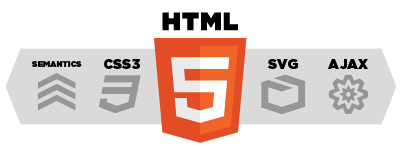
Yorumlar (0)