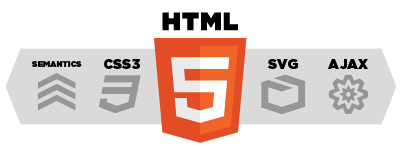The Site settings control panel use to setup the common settings for DotNetAge web site such as web metas, language time zone and etc.
Common settings
Title
Set the web site's title,this title will display on the top of the page, window title and use for search engine's search result title. (SEO setting)
Language
Set the default language for current web site, anonymous user access to this site will be use this language setting by default. This option will affect the format and language-related words such as: time, money, numbers.
Time zone
Set the hosted server's time zone the system will calculate the time difference between local and server when users access Web site.
Description
The description of the website ,this text will set in the Meta tag in each page header part. If this option set will will make the seach engine more seachable. (SEO setting)
Keywords
The keywords provides to for search engine , this option can have multiple keywords, use a comma between each keyword separated. (SEO setting)
Copyright
Set the copy right infomation or what you want to display on each page footer.
Accessiblity
Enable user registation
Allows register new users, when unchecked this option DotNetAge only allow registered user login.
Default Url
Define the default url that DotNetAge redirect to this url when the default document request.
(Support “~/”relative app root path input)
Client cache duration
Determin how long the widgets save in client cache.If your web site is not modify frequently,you can set this value to maximun to get high performence.
Allow upload file extensions
Set a file extensions list to tell DotNetAge which file types allows user upload to DotNetAge WebResource system, you can write all extensions inline and sparate extensions with “|”.
e.g.: ".doc|.docx|.txt|.jpg|.gif|.png|.zip|.rar|.xls|.xlsx|.ppt|.pptx" . when user upload the file which could not be allowed it will be cause an upload file error.
Maximum upload file size
Seting the once maximum upload file size,when user upload the file is over this settings it will be cause an upload file error and DotNetAge will show a dialog to tell user upload fail. Default is 10Mb.
Smtp settings
SMTP Server
The smtp server address provides smtp service. i.e: smtp.domain.com
Smtp Port
The smtp service port default is 25.
Administrator e-mail
The web master email address it must be an account of your smtp server that you set.This mail use as the default sender for all system mail.If this account not set all system mail will be disable.
Used default credentials
When your SMTP use the same credentials as IIS you can checked this option and leave the “Smtp User name” & “Stmp password”, DotNetAge will use current credential to login to your smtp service.
Smtp User name
The user name use to login the smtp server.
Smtp Password
The password use to login to the smtp server.
Webmaster tools
Google analytics account
The Google Analytics Account ,it must be in "UA-XXXXXXX-X" format. If you do not have this account you can first. When this value is set the website will be auto generate the google analytics track code.
Sitemap for google
DotNetAge could auto discover all pages and articles and create the links in google sitemap format. You can copy the link and submit this sitemap to tell Google about pages on your site. The default url is “http://YourAppPath/google-sitemap”
“Add this” toolbar code
Put the add this toolbar code and show the add this toobarl/button on the sitetool.You can visit Add this to get the code for you site.
Webmaster tools verification
Enter your meta key "content" value to verify your web with , , Bing Webmaster Center
Resource protection
Prevent untrust links
Lock all resource for your shared web folder,prevents the untrust website to link your resource files.
Trusted domains
When enable the Lock all resources option you can still to share the resource to some trusted web site. place the trust web site domain name (use a comma between each name) to unlock the resource for theme. i.e : www.google.com,www.microsoft.com,www.yahoo.com
Url for untrusted domain
When the untrusted domain links to your resource you can set the url to point to another place or output some image to them.
-
Average:
-
Читает(1556)
-
Постоянная ссылка