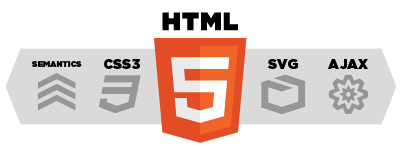Overview
DotNetAge has a built-in web resources managed services, also provides an intuitive interface makes it easy for users managing file resources on the site. DotNetAge store the files affected by the managed resource in a separate storage area, instant users learn of specific virtual path to the file location or Url to obtain the resource. Because in managed storage area, all file resources are protected, in the original file on the virtual path URL will be DotNetAge of controls.
Benefits of web resources system:
- Protection of data privacy resource security.
- Through an intuitive user interface, providing role-based access management of accessibility of the managed web resources.
- Protect your server's bandwidth, avoiding large resource file is not a trusted site links take up server bandwidth.
- Effectively dividing the public and personalized resources, between the user of the resource file will be isolated storage and do not interfere with.
- Use the file cache and compression technology, improve resource access performance
Resource Url
DotNetAge will be installed under the application root directory for your site will assign independent storage areas of a Shared Directory as a managed resource. DotNetAge will provide direct access to the Shared virtual directories of all URL requests return a 404 (Not Found) error. Shared virtual directory of the file can only be accessed through DotNetAge-defined URL. For the Shared Directory is not visible to the user, before access to the address format of the described resource, we need to understand the DotNetAge web resources storage Division of resources. DotNetAge web resources storage is divided into "public" and "private" two kinds of access to resources in the following format:
http://Yourdomain/webshared/[WebSiteName]/[YourResourcePath]
for example:
1.Get the logo.gif file in images folder in public shared storage:
http://Yourdomain/webshared/home/images/logo.gif (root web default name is "home")
2.Get the logo.gif file in my images folder
http://Yourdomain/webshared/ray/images/logo.gif (the personal website name is the user register name)
Controlling upload resource types
You need to specified the accpeted file types in Accessiblity setting tab. And input the types with separate tags between “|”
e.g.: .dot|.doc|.ppt|.txt|.jpg
The DotNetAge only allows user upload the file type int allow upload file types list.
Resources protection and security
Resources protection settings
DotNetAge provides the resources protection settings UI in Settings control panel.
Prevent untrust links
Lock all resources for your shared web folder that prevents the untrust website to link your resource files.
Trusted domains
When enable the Lock all resources option you can still to share the resource to some trusted web site. place the trust web site domain name (use a comma between each name) to unlock the resource for theme. i.e :
Url for untrusted domain
When the untrusted domain links to your resource you can set the url to point to another place or output some image to them.
Web Resource access permissions
The WebResources system is integerate the securty controlling to DotNetAge security system. So could assign the WebResources access permissions to the selected roles in RoleManager.
File manager
DotNetAge offers a powerful,desktop like FileManager for users to manager thire web resources very easily. In the top site the file manager will load the resources and folders in public storage. In personal console the FileManager will point to the personal storage root of current login user.
The file manager supports:
- Add root folder.
- Add sub folder to current folder.
- Delete the folders.
- Drag and drop the folder node on the left side treeview to move the folder.
- Ajax load and paging the files in list.
- Load the folders on demand.
- Delete the existing files.
- Ajax upload file.
- Privew the image files.
-
Average:
-
Reads(1487)
-
Permalink