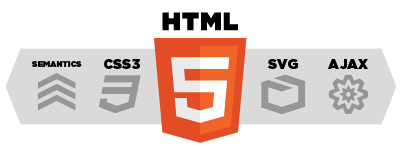- Overview
- Site Managment tasks
- Security management tasks
- Manage pages
- Manage files
Overview
DotNetAge provides a console to management settings of DotNetAge and application plugins for web administrators.Console is a set of site management control panels that contains common site settings, security settings, theme designer, file explorer, page manger etc.
Application plugins can be provides the control panel(s) to manage their settings. The DotNetAge will auto load all control panels of the site then place them in the console so that the administator can manage all settings in console.
DotNetAge has five build-in control panels, they are Common settings, Security settings, Theme designer, File explorer.
- Common settings control panel - Use to manage the necessary information and settings. Ex: Display title, site description, site
- Security control panel - Use to manage the user roles, role permissions and user accounts.
- Page manager control panel - Use to organize the site navigation,pages relationship,position,page data backup etc.
- File explorer control panel - Use to manage the public web files of the site.
- Theme designer control panel - Use to design/change the runtime theme and styles this control panel was designed for web
Site Managment tasks
Common settings
Title & logo
When you install the DotNetAge the first managment task is change the web title and logo.The title text is display on the top of the browser window and display in the search result of the search engin when you publish the web to the internet. The logo is display on the top of the page header, shows as blow:
Shortcut image & bookmark image
The shotcut icon is display on the address bar of the navigator
Descripton and Keywords
These settings is very important when you want your web site can be searched by search engines i.e:google,yahoo etc.When description and keywords sets you won't be see anything changes,because these settings only use for search engines.If you type the keywords in searchengine ,the result returns maybe like:
Submit the web site to google
If you web site is publish on internet and you wants users can search your web site in google,you need to submit your web site first.Then you may be use the google web master to tell google how to discover your pages and content.Google requires you to upload a sitemap file to web master to discover you web pages that you always maintain the sitemap file when your web content/page changed. The DotNetAge can generate the sitemap for google the administators just need to submit the sitemap generation address to google web master once , the DotNetAge will keep the sitemap up to date! The sitemap generation address is : http://[you domain name]/google.sitemap . If your DotNetAge is host in root the address is http://[you domain name]/DynamicUI/GoogleSiteMap ,just like below:Intergate GA and AddThisCode
If you want to add the GA (Google analytics) track and AddThisCode to your site.The DotNetAge also provides a very simple way to intergate these service instead to add their codes in every page.The administator just needs to input the GA account and AddThisCode 's register code ,the DotNetAge will generate the scripts for GA/AddThisCode in every page automatic.
Impove runtime performence
In Accessibility tab there is a setting named *Client cache duration*,it means first time the user request a page the page will load from server,but next time from client cache if the cache is not expried. This setting can determin how long the widgets save in client cache.If your web site is not modify frequently,you can set this value to maximun to get high performence.
Security management tasks
The security managment tasks including create/remove roles,assign permission(s) to role,assign role(s) to user.Manage roles and permissions
DotNetAge is use permission base authorized it means one role has many permissions.The permissions is provided from applications. In Roles managment tab administator can create / remove the roles and assign the permissions to the role.
''Notes:The "administrators" and "guests" is system roles so that they could not be deleted.The "administators" has all permissions of the DotNetAge the administator need not to modifiy it ,because the administators permissions is auto assign.''
Manage pages
- The administrator can drag & drop the page to change the position or parent on the page tree on the left of the screen or only
- Page action tools allows administrator to delete the page,set as home page,export the page data,view widgets in page.
- If the widget has some unhandler error that cause the page could not be load ,the administrator can use the Page manager to
Manage files
The administator can use the file explorer to manage the public web files of the site
-
Average:5
-
Reads(993)
-
Permalink