Overview
This document describes how to setup the DNA development environment for VS.NET2010 SP1.
Download DNA2 project template
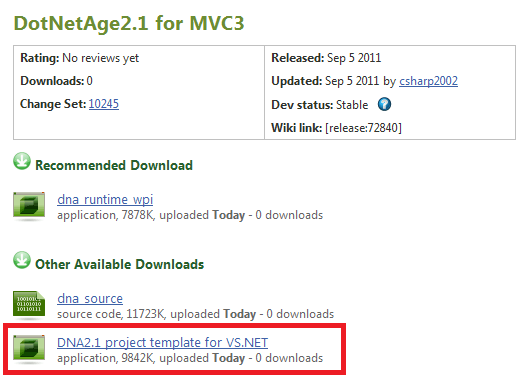
Install template to VS.NET
Double click the vsix file and install the template to your VS.NET2010
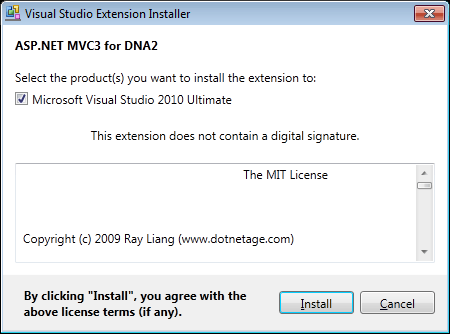
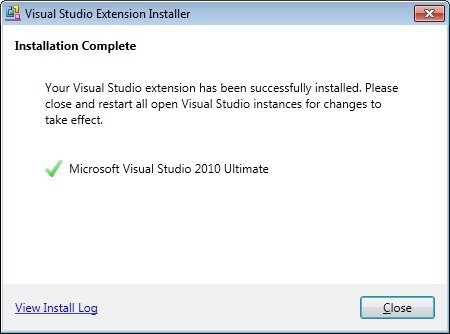
Open DotNetAge with VS.NET
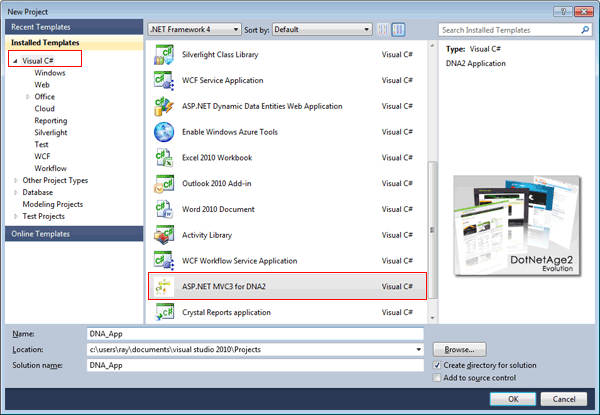
After create the new DNA project press F5 to setup the top site
Setup the top site
When you first launch the DotNetAge site you need to setup the top site first:
Step1:Envirnoment checking
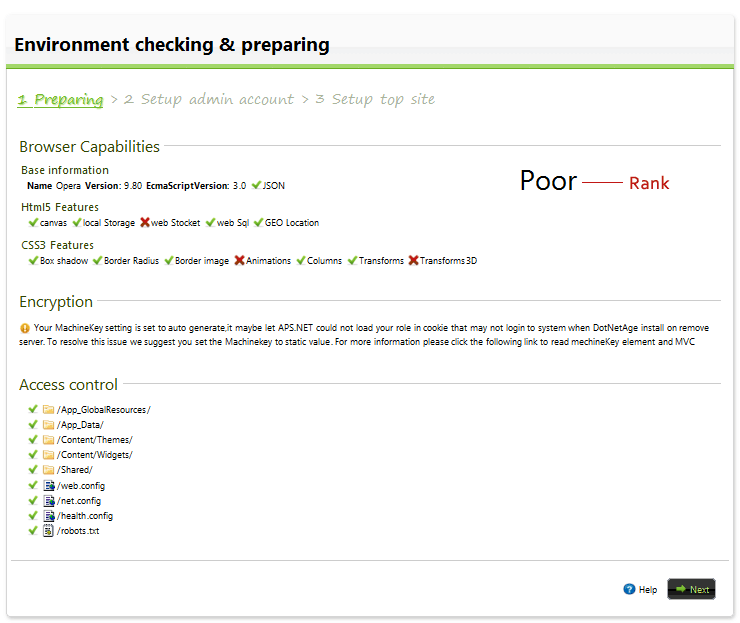
-
Browser capabilities - DotNetAge will check your browser client capabilities for HTML5 and Css3.
-
Encryption - Optional config the machinekey setting.
-
Access control - Set the acl of the necessary files and folders. The following folders and files must be has IIS_IUser modify permission:
- /App_GlobalResources
- /App_Data
- /Content/Themes
- /Content/Widgets
- /Shared
- /web.config
- /net.config
- /health.config
- /robots.txt
notes:The ACL must be set correctly that the Next button will show
Step2:Setup administrator accounts
In this steps you can create more than one administrator accounts.
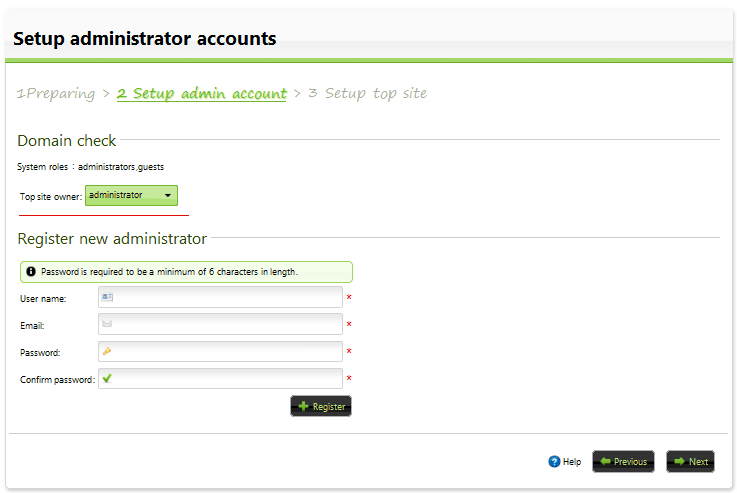
Each site must be has one owner in this screen you need to select the top site owner:
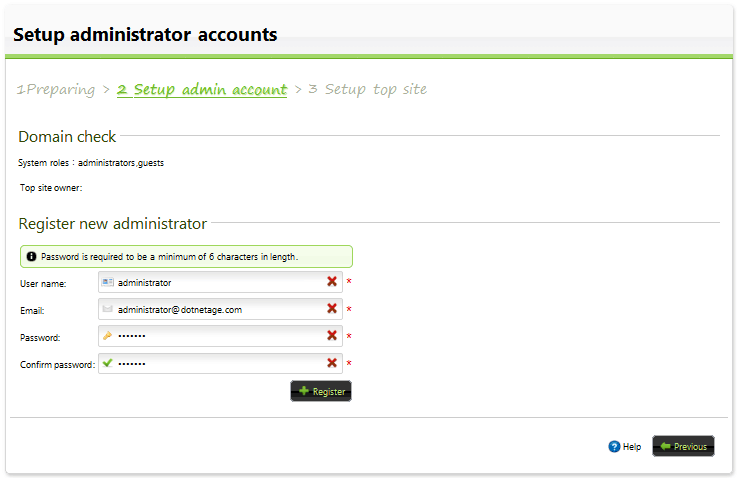
Step3: Create the top site
You need to provide the base information for top site to create, you can change the following setting in console after installation.
- Title - The top site title
- Theme - Select the default theme of the top site
- Description - The description text of the top site.
The top site must be create with a website template, the website templates include webpages,widgets and resources.
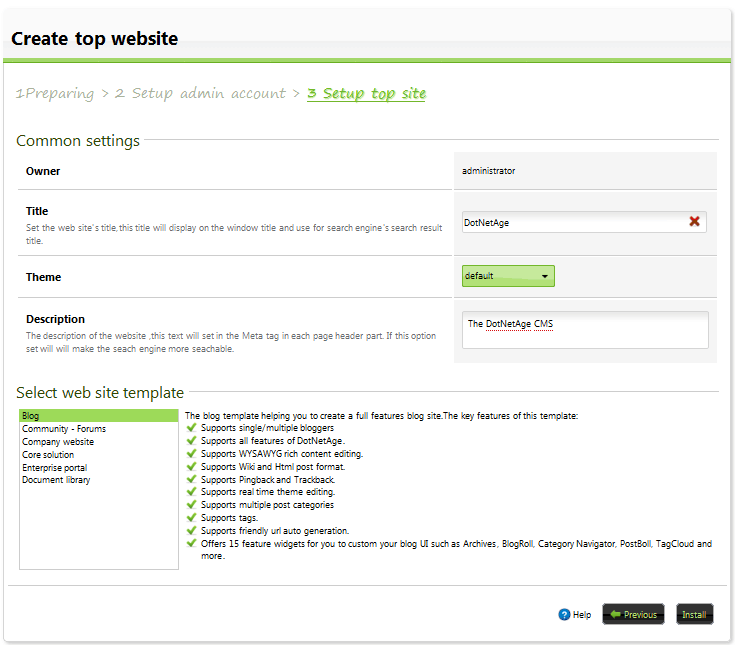
Step4: Finish installation
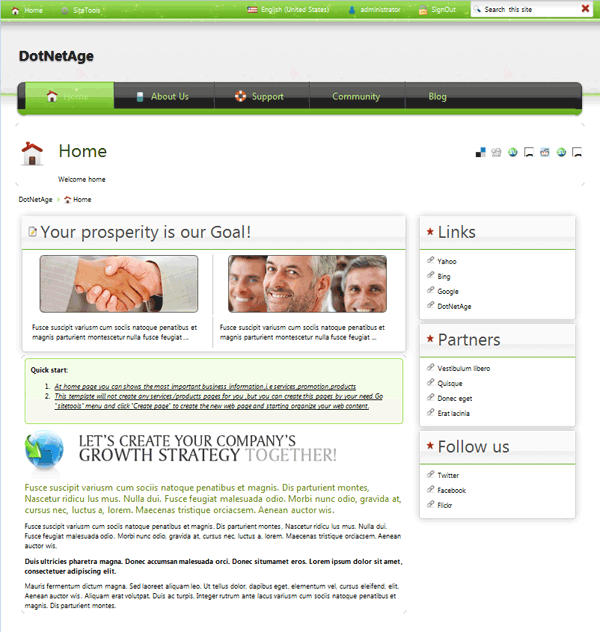
Now you can working with the DNA application project like MVC3 and you can use the DNA frameworks to extend your MVC project for more about the DNA development please refer :
DotNetAge Documents
